How do I add a new module to my home page?¶
Your home page is the first page that your members will see upon registering onto your database, therefore it is important to make it as attractive and appealing as possible. You have a variety of modules available to help you do this.
Please see below for an example homepage (a selection of modules are highlighted below):

To add a new module:
Hover over one of your pre-existing modules and click on the plus icon
 to create a new module.
to create a new module.The new module will display above the existing module. If you wish to move your newly created module to a different area within the homepage, simply click on the 4-way arrows icon
 to drag and drop the module into your desired location.
to drag and drop the module into your desired location.Click the edit settings icon
 to configure the module to suit your requirements.
to configure the module to suit your requirements.You will see the screen below. Highlight the words 'new module' and overwrite this text with an appropriate title. Select a module from the Module Type drop-down menu and choose who you wish to view your module via the Display to drop down. You will have three options available to you:
Public only: The module will only display on the login page (the page people see when they first visit your site BEFORE they log on), Note: 'Public only' modules are not visible on the homepage by default. To view and edit public modules, hover over your existing modules and select the eye icon
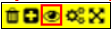 **
** .
.
**Members only: The module will only display on the homepage (inside Potentiality).
Public and Members: The module will appear on both **the **login **and **home page.
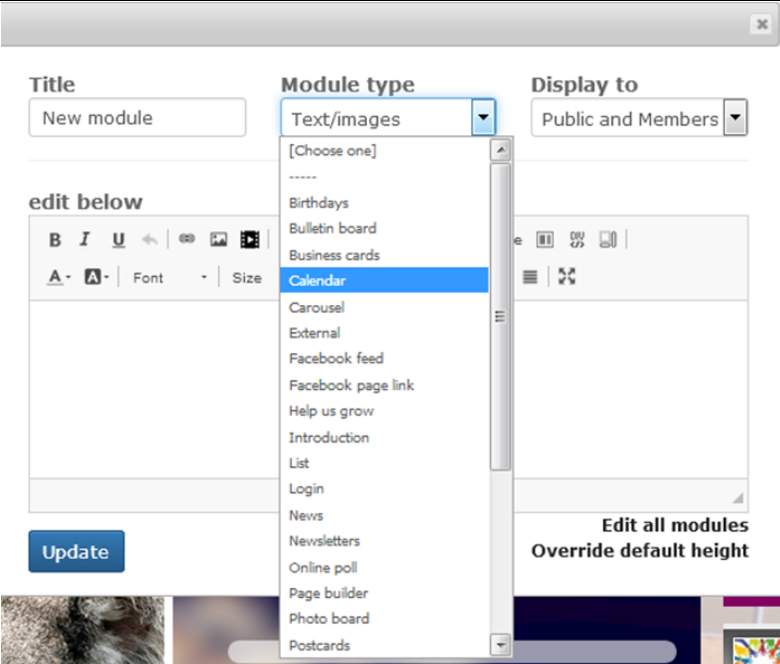
Your next steps will depend upon the module type you choose. In most cases, you will enter an appropriate name for your module under Title, select the relevant module from the Module Type drop-down menu, choose who you wish to view your module via the Display to drop down.
Click Update to save your changes to the database.
sub-pages¶
0 0