How do I amend the registration page?¶
Related Topics:
How do members login/register onto our site? What do I do if their registration is unsuccessful?
How do new users bypass the full registration process?
About the Registration Page¶
The Registration Page is the first page that users see when they initially register and log onto your site. It consists of a subset of the fields held on your database.
To view the full set of fields from which this subset is chosen, simply enter the name of one of the community into the Site Search (found at the top of your admin tools menu). This will enable you to see all the tabs and fields stored within each user profile.
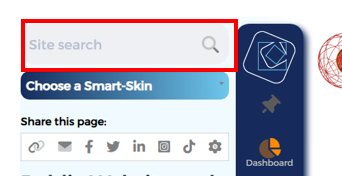
You can then decide which of these fields you want to appear on the Registration Page.
This page allows registrants to see all the information that you currently hold for them with the option to add additional information to their online profile if they wish e.g. Contact details etc. However, you need to strike a balance between collecting as much information as possible and not annoying the new user too much when they first sign up!
The Registration Page has been set to show a default collection of fields but they are all customisable by you. By using the Potentiality Database Field Editor, you can choose for each and every field, whether they will show on the Registration Page. See below for instructions on how you can do this:
To view the Registration Page:¶
- Go to Admin Tools menu, found at the left-hand side of your screen > Users> Registration Page. NOTE: You cannot make any changes via this page.
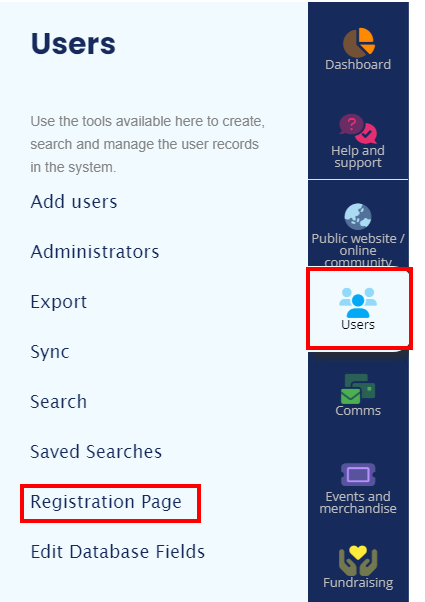
To amend the Registration Page:¶
- Go to Admin Tools menu > Users > Edit Database Fields and edit the field settings. See How do I add or edit database fields? for more information.

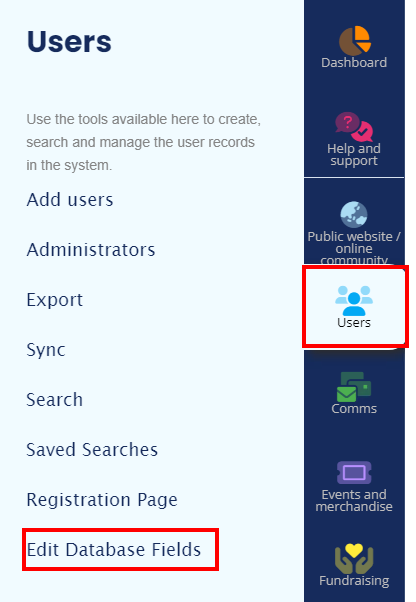
- Click the spanner icon to amend the visibility settings of your chosen field. See below:

- Select Update and registration pages OR Registration page only, under the Display to the members drop down menu, if you want a specific field to appear on the registration page.
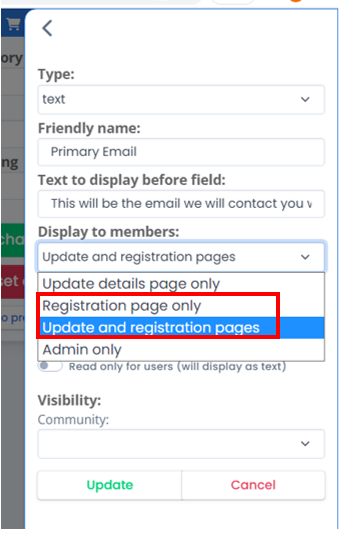
The order of fields emulates the order of categories within the users online profile. E.g. The Personal section is often one of the first categories of a user's profile. Therefore the fields contained within the Personal section will display at the top of the registration page (see below).
You can amend the location of the fields within the profile (thus the registration page too) via 'Edit Database Fields' by dragging and dropping the fields into your desired location using the 4 way drag handle (highlighted below).
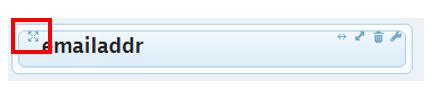
User Profile ¶
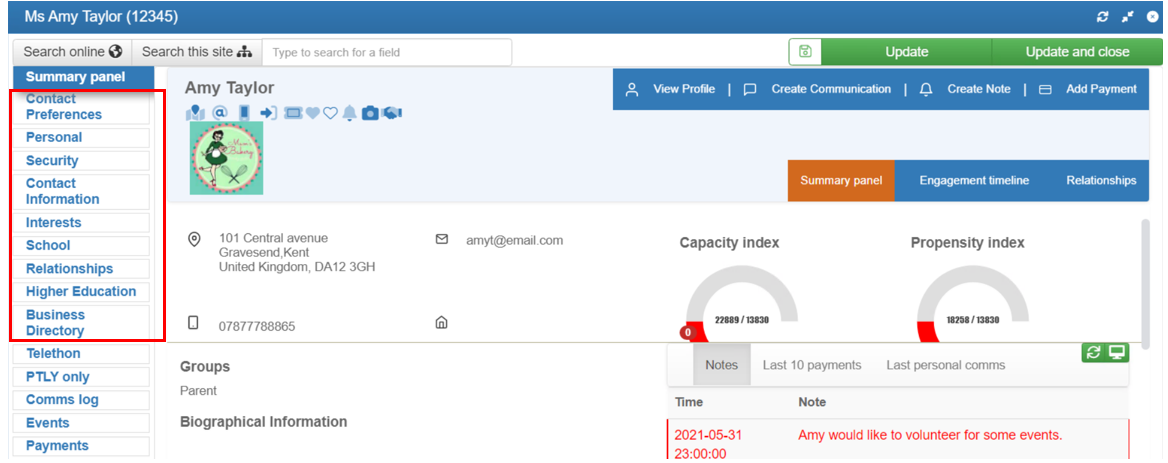
Extract of Registration Page¶
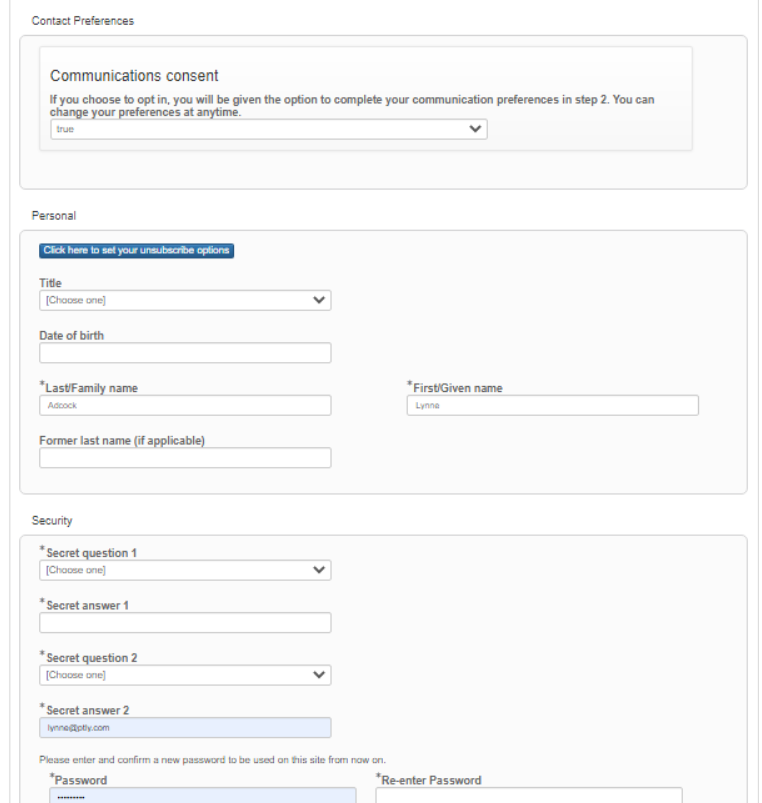
- We highly recommend that you find a balance between collecting all the information that you believe is crucial and asking for too much information, which may annoy people and deter them from completing their site registration.
NOTE: This is the ideal time to collect information that will help you target alumni in future, e.g. interests, and to encourage them to give back to the community e.g. through mentoring or volunteering. Therefore, we recommend that you focus on obtaining this type of information as opposed to potentially superfluous details like middle names, etc.
sub-pages¶
0 0