How do I control which notifications I/other admins receive?¶
Topics covered on this page:
How to stop receiving notifications
There are four types of notifications on your site: Photo album approvals, Online form submissions, Data updates, and Default (including help requests). These notifications can be sent via email to one or more Administrators.
Administrators have the option to receive or not receive these notifications, but it's recommended that at least one administrator receives them. Ideally, clients should use a shared mailbox (e.g., Community@fictionalschool.com ) so that multiple individuals can keep track of them.
Important Note: If different emails are not specified for Photo album approvals and Online form submissions, these notifications will be sent to the email entered under Default (including help requests).
The two primary notification types are:
Data Update Notifications: These are generated by various events, such as users updating their profiles with new information or attempting to purchase items from the merchandise store.
Default (including help requests) Notifications: These are sent to an Administrator when a user encounters issues accessing the site. You can configure who receives these notifications using the Site Wizard.
To check whether email notifications are set up on your site and review the recipients, click on the admin menu links highlighted below:
Feel free to explore and configure your site notifications accordingly.
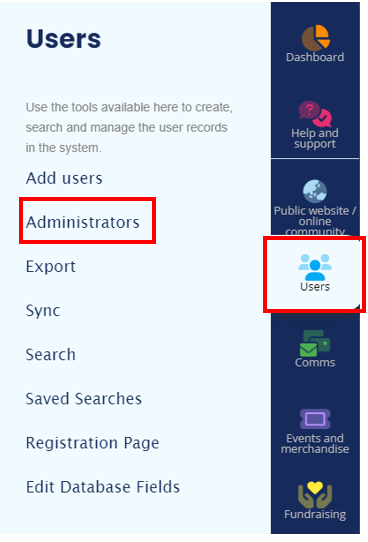
- You will see a screen similar to below which will outline who is receiving these emails.
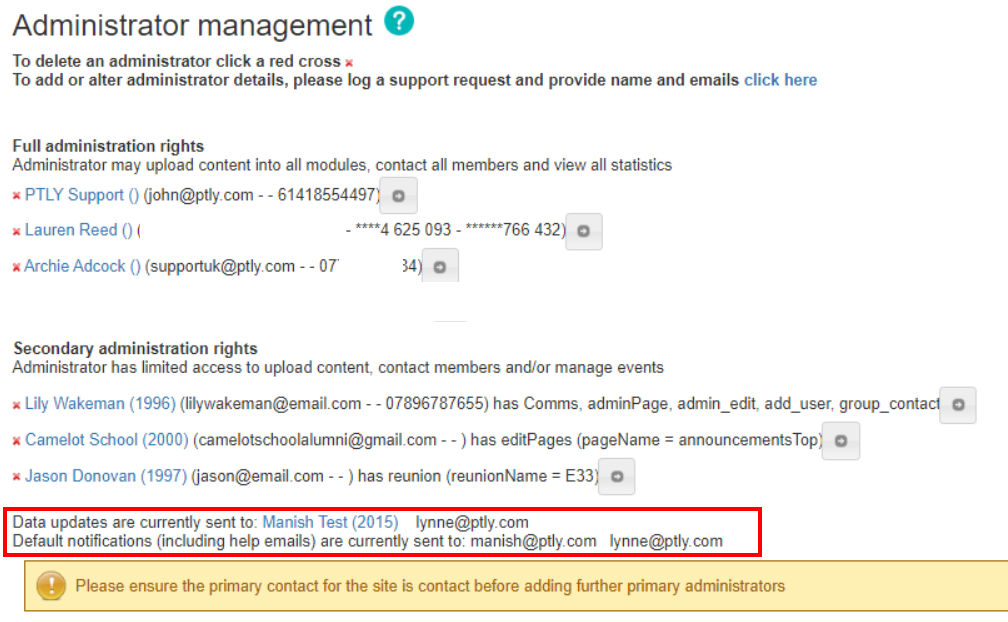
See below for further information regarding system notifications and how you can control which admins receive them.
Data Update Notifications ¶
Emails similar to the one provided below are intended solely for notification purposes and do not necessitate any specific action from the Administrator, other than vigilant monitoring for potential fraudulent or deceptive changes.
Some administrators find value in receiving data update notifications as it offers a deeper understanding of the site's members. These notifications can present administrators with valuable opportunities to connect with users, providing information relevant to their inputs. For instance:
- If a member expresses an interest in rowing, this could prompt you to inform them about an upcoming Rowing Fundraising Event.
- Members entering their child(ren)'s information might serve as a reminder to send them a prospectus when they start looking at schools.
- Notifications about important announcements or bio updates can unveil exciting news. This information may provide an avenue to reach out, congratulate the member, or even generate compelling news items or featured pieces for your website.
This proactive approach can enhance engagement and foster a more personalized and informed community experience.

To receive data change notifications, follow the instructions below:
- Go to the Admin Tools menu on the left-hand side of your page > Public website/online community > View Site Wizard.
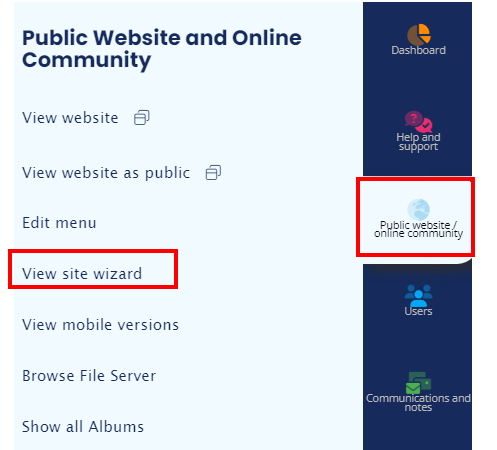
- Click the Default Messages tab and scroll to the bottom of the page.


- Click User data updates under Recipient of notification emails.

- Enter the name/email of the individual that you would like to receive data notifications and the system will provide you with a list of people with the same name (if they already exist on your database). Choose the appropriate user from the list by clicking on their name.

- Click the cross highlighted below to close and save your changes.

NOTE: If you add a new person into the 'User data updates' field; this will overwrite anyone who was listed previously. Therefore please enter the names of ALL admins that you would like to receive these updates when making any changes to this field.
Help Request Notifications¶
If a registrant has issues accessing the site, for example, if they have entered insufficient information for the system to identify them. An automatic notification will be sent out to any administrators who have requested to receive 'help' notifications.
| This person is having difficulty accessing the directory.
You can either:
- send them help or,
- add them to the system by logging on to the directory, clicking on "add user" within the admin tools and adding at least enough information to identify them (i.e. name, dob, year) _______________________________ Their Details: email address: janelle@email.com first name: Janelle last name: Woods year: 1997 dob: dir:=demos/demo7 | | --- |
To receive help request notifications, follow the instructions below:
- Go to the Admin Tools menu on the left-hand side of your page > Public website/online community > View Site Wizard.
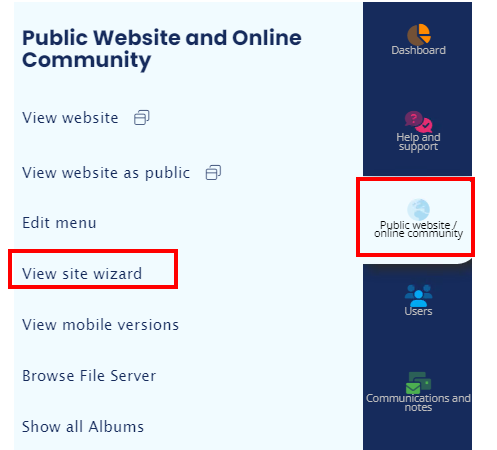
- Click the Default Messages tab and scroll to the bottom of the page.

- Click Default (including help requests) under Recipient of notification emails.

- Enter the name/email of the individual that you would like to receive data notifications and the system will provide you with a list of people with the same name (if they already exist on your database).Choose the appropriate user from the list by clicking on their name.
NOTE: If you add a new person into the 'Default (including help requests)' field; this will overwrite anyone who was listed previously. Therefore please enter the names of ALL admins that you would like to receive these updates when making any changes to this field.
- Click the cross highlighted below to close and save your changes.

How to stop receiving notifications ¶
We highly recommend that you do not stop notifications within your site. However, if you would like to stop receiving notifications for any reason then please contact us. If possible, it would be helpful to include a copy of the type of notifications that you no longer wish to receive, to ensure that there are no misunderstandings and we switch off the correct one(s) on your behalf.
sub-pages¶
0 0