How do I edit an existing welcome message on my home page?¶
Depending upon how your site was set up, you may already have a welcome message populated on your home page (if not, see How do I add a module/welcome message to my homepage?)
If this is the case, you simply need to edit the existing welcome message. To do this:
Go to the Home Page and hover your cursor over the "Welcome New Members" module.
A yellow edit toolbar will display, click on the edit settings icon (highlighted below) to edit the content and visibility of this module.
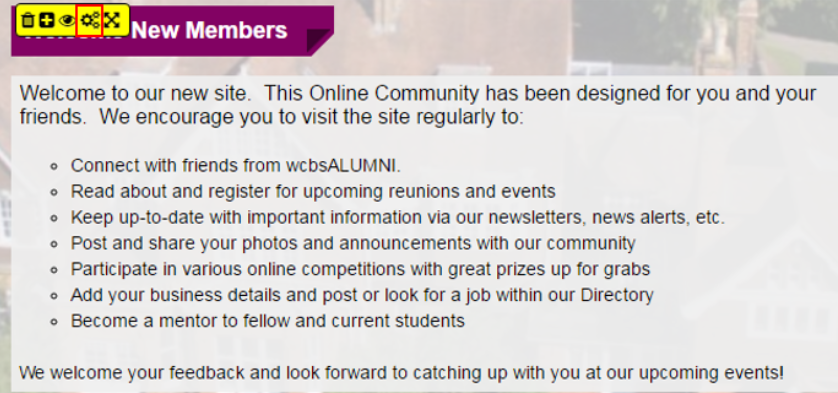
The page below will display. Highlight the title or content below to overwrite any text you wish to change. Retain the Text/images module type.
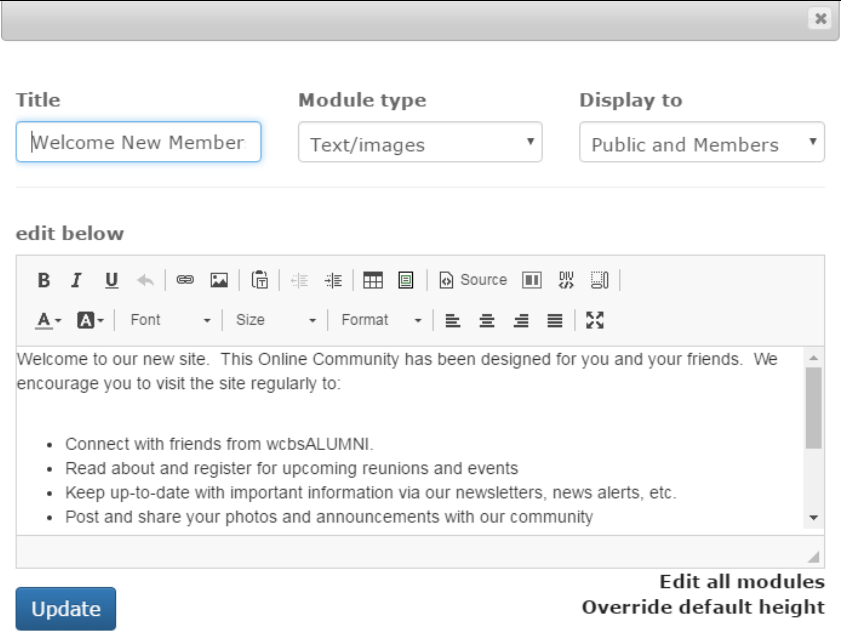
You may wish to have different welcome messages for unregistered users viewing the site via the log in page and registered members viewing the home page from inside the application.
a. To control the visibility of each module, select the appropriate option from the Display to drop list in the top right hand corner and select the visibility setting you require:Public only: This message is only view-able outside of the application on the Login page.
Members only: This message can only be viewed by registered members logged onto your site
Public and Members: Content can be viewed by everyone.
NOTE: If you choose to set module visibility to 'Public only', it will not display by default inside the application. If you wish to view/edit a 'Public only' module, simply hover over the module and click on the eye icon **
 to make any necessary changes.**
to make any necessary changes.**Click Update to save your changes.
sub-pages¶
0 0