Trouble opening export files in Excel 2007+¶
Solution 1: Go to Properties of the file and click Unblock¶
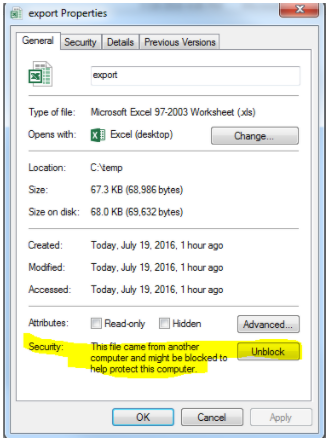
Solution 2 (will be permanent on your machine for the browser you do following settings for):¶
Google Chrome :¶
- Click the 3 horizontal lines icon on the far right of the Address bar.
Click on Settings, scroll to the bottom and click the Show Advanced Settings link.

Click on Change proxy settings.
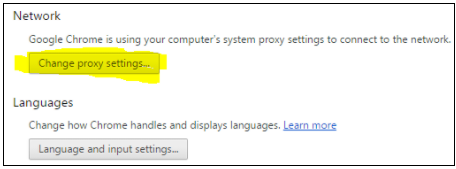
Click the Security tab > Trusted Sites icon, then click Sites.
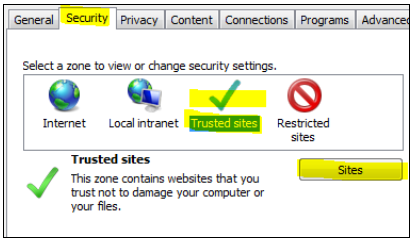
Enter the URLs of your Trusted Site, then click Add.
*(NB. You will need to add add both http://ap.ptly.com (UK Clients - use http://eu.ptly.com instead) and your custom domain (for example http://oscanet.com.au ) as shown below. *Untick Require server verification for browser to accept sites running on http.
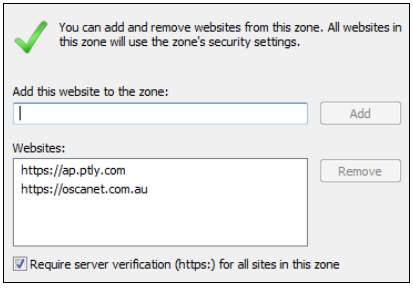
Click Close > OK.
Internet Explorer 7, 8 & 9¶
Depending on your operating system and version of IE, your interface may appear slightly different than what is shown in the screenshots. However, the steps remain the same.
- Go to Tools > Internet Options > Security.
- Click the Trusted Sites icon, then click Sites.

- Enter the URL of your Trusted Site, then click *Add.
 *
* - Click Close.
*Note: You will need to add add both http://ap.ptly.com (UK Clients - use http://eu.ptly.com instead) and your custom domain (for example http://oscanet.com.au). *
Firefox¶
For Firefox, there are several different areas to add a trusted site (referred to as "Exceptions"), depending on what functionalities you want to allow the site to do or prevent the site from doing.
- From the Firefox menu, go to Tools > Options ....
Under Content, you can choose to add Exceptions to:
Block pop-up windows - click Exceptions... and add URLs for the sites where you want to allow pop-ups
Load images automatically click Exceptions... enter the URL of the site and choose to either Allow or Block the site from loading images automatically.
Enable JavaScript - click Exceptions... and add URLs for the sites where you want to allow JavaScript.

Under Privacy, if you want to allow cookies from most sites, click on clear all current history to open the Clear Recent History window, where you can select to Accept cookies from sites, but then enter some Exceptions to prevent cookies from specific sites.

Under Security, if you have the "Warn me when sites try to install add-ons" box checked, you can override this warning for certain sites by clicking Exceptions.

In the Exceptions... dialog box, enter the web site URL in the Address of web site: **field, then click **Allow.
Under Advanced, click the Network tab. There is a checkbox labeled Tell me when a website asks to store data for offline use.Here you can add Exceptions that would override this rule.
sub-pages¶
0 0