Welcome Emails Notifications¶
Welcome Emails / Notifications can be sent out to the students leaving every year, to update the community records and to add them with the newest group of alumni.
In the email, users will receive a password generated by Potentiality which they will be required to change after logging in.
To send a Welcome Email:
Log in to the site as administrator and click Search under Admin Tools.
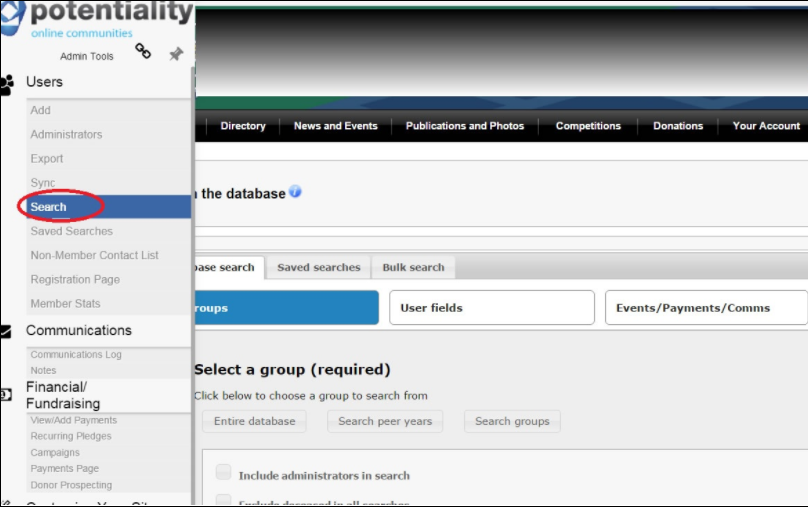
Click on Groups > Search peer years, and select the appropriate peer year range from the Years Attended **drop down. Click **Search.
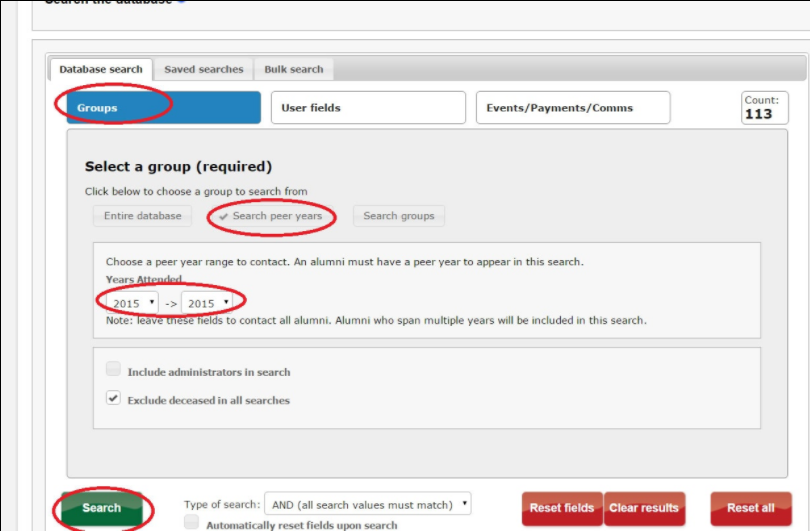
Click Select recipients then click here.
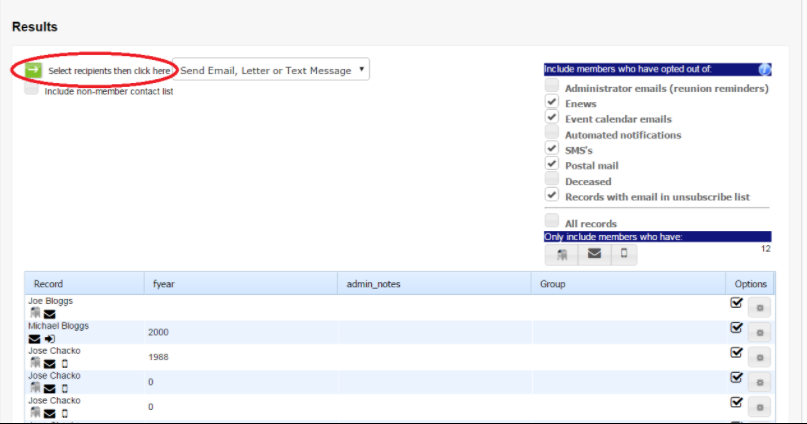
Select the template (Welcome Message) from the list of templates as shown below.
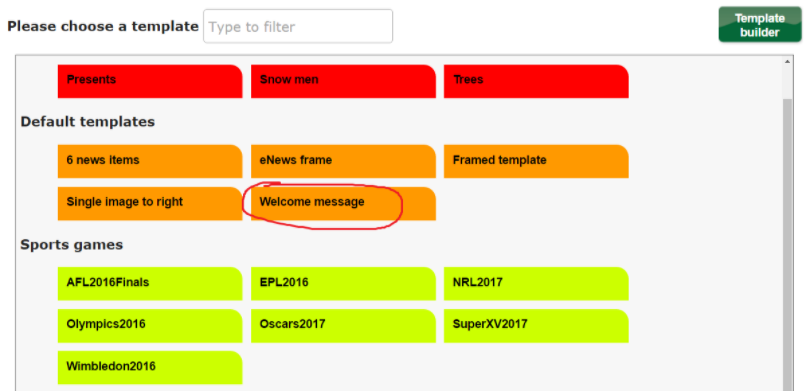
Select "Database fields" > "Personal". Insert a field value (mail merge) drop down select 'First/Given Name'. The text for your personalised email should read Dear <-fname->. Check the body of the email and add subject.
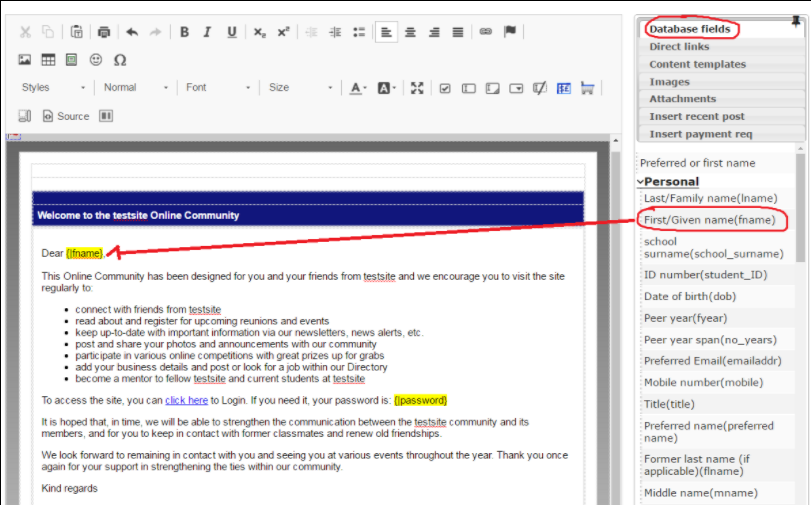
Once the email is ready to be sent, click Send test copy now to only you first (this is recommended for the administrator to make sure that the email is sent correctly). After confirming the email has been received and appears correctly in your inbox, click on Send message.
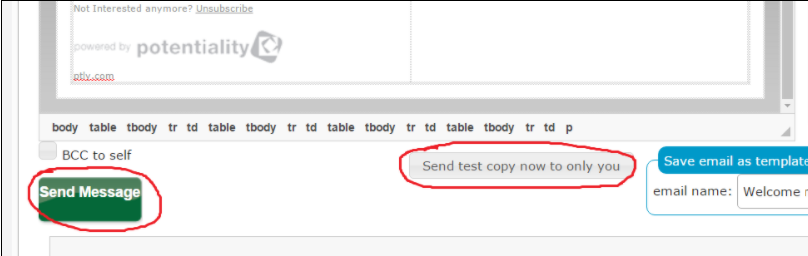
sub-pages¶
0 0