What Site Analytics are available?¶
Potentiality offers administrators many different tools to track, build and report upon their data and site activity.
- Each member has an **Engagement Timeline **within their profiles to enable you to see at a glance how active and engaged each user is within your online community.
- The Donor Prospecting Chart help you to identify prospective donors by analysing each members capacity and propensity to give.
- Summary Chartsallow you to quickly see information related to trends and comparisons by allowing for a global view of the data.
- Member Stats/Donor Analysis (found underneath Fundraising on the admin tools menu) gives you an overview of useful stats, fundraising comparisons and users are broken down by the most common occupations/industries, countries/counties.
We have now upgraded our Site Analysis chart. This can be found by navigating to Management  > Site Analytics.
> Site Analytics.
Users can select from a range of filters and export the results by clicking Export in the top right hand corner of the screen, as shown below.
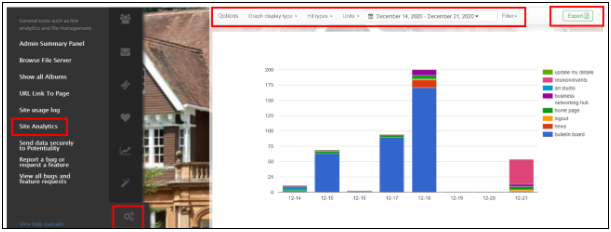
Please see below for further details on the filters that you can apply to your site analytics chart:
Graph display type: ** You can three choices: **Columns, stacked columns or *lines. *
*NOTE: If you click on any of these columns or lines, you will be able to see those who have viewed the pages displayed within your chart. However, if it's a public page, you will only be able to see those who were logged in at the time of viewing. *
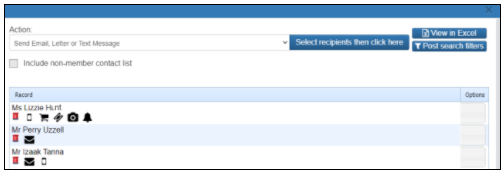
Hit types: You have four options: Page hits, Post hits, External email hits and Archives.
NOTE: All visible pages within your menu should display here as soon as they have been viewed by at least once by one member of your community.
Units: ** You can choose to view activity over a period of **Hours, Days, Weeks, Months and Years.
Calendar: Please choose a set period of time or enter a custom range. NOTE: To enter a custom range, the first time you click on a date it sets the start, the second time you click on a date it sets the end. You can navigate freely using the calendar between those 2 clicks. The dates requests will not display/apply until you select 'Apply' in the bottom right hand corner.
*Filter: * You can use this facility to filter for the relevant page(s) that you are interested in learning more about.
More upgrades will be applied to this facility in due course therefore if you have any suggestions, please send them to info@ptly.com .
sub-pages¶
0 0