Related Topics:¶
How do I add new user record(s) onto my online community?
How do I transfer my data to Potentiality for upload?
What are member IDs and do I need to supply them?
NOTE: We strongly advise sending the link below to any new administrators joining your team. Additionally, please make sure that they are logged into your database before attempting to access this content.¶
Quick Guide to Getting to Grips with Potentiality ¶
How do I Add or Delete Administrators?¶
Administrators are appointed by your organisation to 'look after' the online community.
Your Potentiality directory is designed to assist with the marketing and communication with your community, and should only require 15 minutes a day of administration time on average, once the site is up and running.
Note: You can now add new administrators yourselves by following the steps outlined below:
Step1:¶
- Search for the user you want to add as an admin in the site search (please enter full name).

Step 2:¶
- If the user already exists in the database, skip this step and go to step 3
If not, add the user that you wish to add.
See How do I add new user record(s) onto my online community? if you are unfamiliar with adding member records manually* (NOTE: This process has changed recently).*¶

Step 3:¶
Add administrator, go to Users->Administrator:

- To grant full administrative privileges, search for the user and assign them the access type of "Full Administrator Access" from the Type of Access drop down menu.
NOTE: If you wish to restrict specific administrative privileges, such as preventing access to the Finance functionality, please complete steps 1 & 2 then raise a support ticket for further assistance.¶

- Once the user is added, you can then grant them access by either selecting the 'Invite' button located at the bottom of the page or by updating the Password field (typically found within the Security tab, occasionally labelled as 'Password' or 'Change') and sharing it with them.

How do I View Existing Administrators on my Database?¶
You can view the existing Administrators on your database by going to Users > Administrators in the Admin Tools menu.
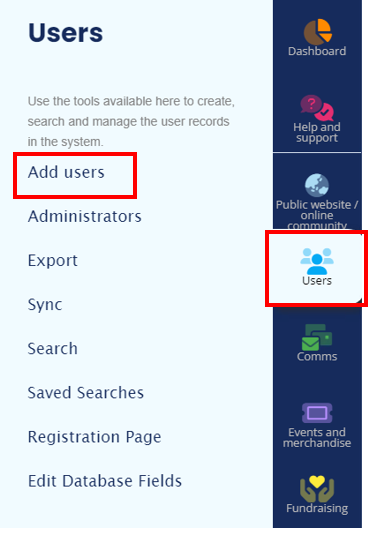
You will see a screen similar to the one below:
NOTE: If you wish to delete any of the administrators on your database, you can do so by clicking on the red cross next to their name, highlighted on the list below. This will NOT remove their record from your database, it will only remove their admin permissions. See How do I delete a user record? if you wish to remove them altogether.¶
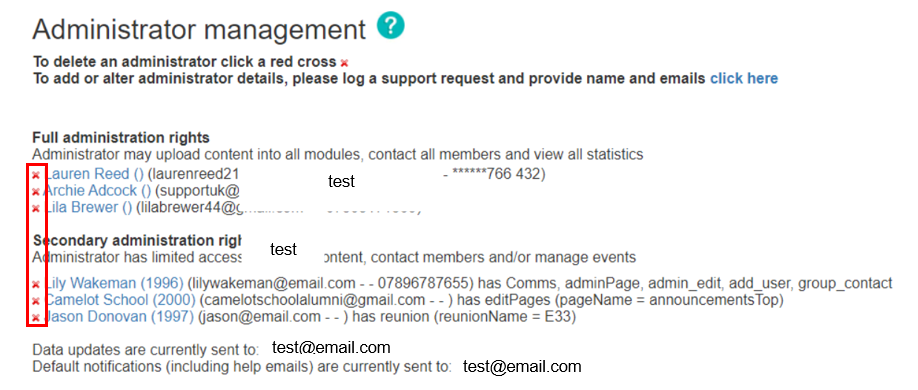
Primary Administrators
Potentiality was given a list of primary administrators by your organisation when the directory was developed. This list included the following information for each person:
- First name
- Last name
- Email address
- Job Title
Secondary Administrators
You may assign secondary administrators to your directory to assist you with certain tasks, most commonly reunion management. We can limit their administrative functionality to reunions for specific alumni years or for particular interests (e.g. donations). Secondary administrators need to be current members of your directory. Please contact Potentiality if you would like to create a secondary administrator. We need to know the member's name/ID and the functionality that you would like to give them access to.
Alternatively, you can assign secondary administrator rights to a person over a specific page on the site. They will then be able to edit that page and that page only. Any full administrator can assign these rights by going to an editable page, clicking on the orange "Edit" box > selecting 'Privacy, access and edit' from the drop down menu. See below:

Type the name of the person that you wish to administer the editable page into the 'Allow member to edit content' box in the top left hand side of the screen > select relevant name from list > Click Add > Save & Close.
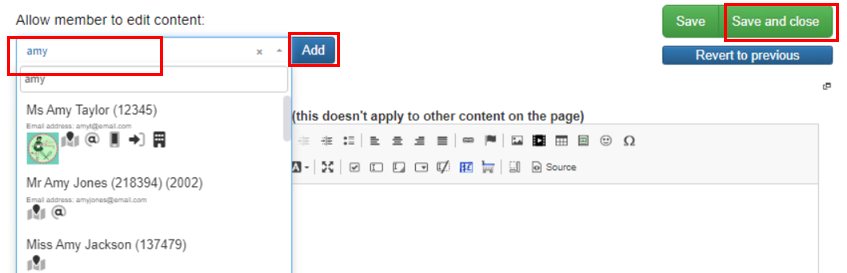
Our advanced Administrator tools include:
- Advanced member search: Search specific peer years and interest groups
- Bulk search: Search for many at once, users then send a bulk email, edit or export details
- Customizable Content Updating: Ability to update customized files/images/messages to the Online Community and relevant to social networks
- Edit bulk mail list: Add or remove members from the bulk email list
- Data updates: Receive notification when members add information
- Member / Directory export: Export specific member data from your Online Community
- Help email: Provides notification when a person is having difficulty logging on
- Show Administrators: View the Administrators of your site and the permissions granted to each one
- Add Administrator: Add secondary Administrators to help with particular tasks
- Staff Page: Allow staff to be members of your Online Community
- Excel-style live edit facility: Simplifies information updates, becoming immediately available to all members
- Manuals: Direct links to manuals and other useful information
- Facebook Admin: Provides options relating to your site’s Facebook integration and the Lost Member Search Engine
- Show express login: View the process by which new members sign up to your site
- Site Statistics: View Information about users and statistics
- Send out bulk emails.
- Add to the calendar, bulletin board, and photo board.
- Create news, online polls and organise events.
- Access site statistics.
- Add/amend member profiles.
sub-pages¶
0 0