How do I customise automated welcome/introduction email message templates?¶
Related Topics:¶
How do I create/edit an email header?
How do I create a scheduled email e.g. a birthday email?
Which email templates are available to me?
When a member registers to be part of your online community, they will be presented with a registration page (which you can customise). If you would like them to receive an automated message welcoming them to the site, you can set these up, along with the automated invitations sent by other users, inviting your wider school community to join your site via the Missing Members module.
PLEASE NOTE: These emails are NOT configured by default, but are a good way to welcome new members to your community and provide them with useful information as they begin to engage with your community.
To customise your automated email message templates:¶
- Go to Admin tools > Public Website and Online Community > View site wizard.
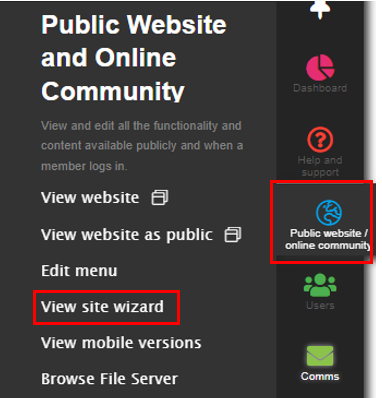
Under the Default Messages (highlighted below). You have the option to edit the Introduction email or the Welcome email. We have provided instructions on how to edit them both below.

Amending the Introduction Email ¶
The "Missing Members" module allows members to invite other (unregistered) members to join your online community portal. See Missing Members Module wiki page for more details.
To customise the message that is sent to unregistered members via this module:
PLEASE NOTE: It is not configured by default, but is a good way to welcome new members to your community and providing them useful information as they start engaging with your community.
Go to Public Website and Online Community > View Site Wizard
Click Default Messages tab.
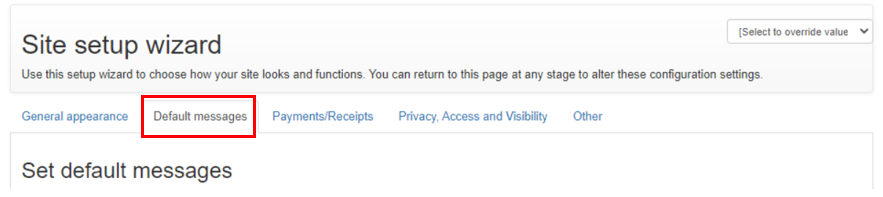
- Go to Welcome messages/Invitations > Introduction message sent if email provided by another member - click Subject and/or Message to add/overwrite the existing text (if any).
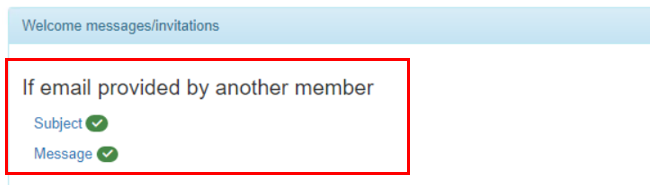
- Click Update to save your changes.
NOTE: The {from} field will be automatically populate with the name of the person sending out the invite (taken from the user profile and is the combination of first name and last name).

Welcome Email¶
The welcome email message is sent to members when they join your online community (after they fill in all their details on the registration page)
You MUST enable the welcome message, if you wish your customised message to be sent out. See below for details on how to create a customised welcome message.
Go to Public Website and Online Community> View site wizard.
Click Default Messages tab.
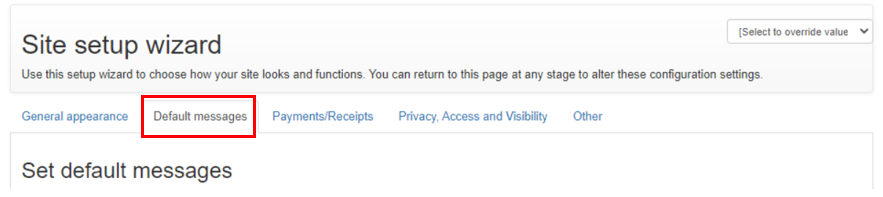
- Go to Welcome messages/Invitations > Upon first time registration.
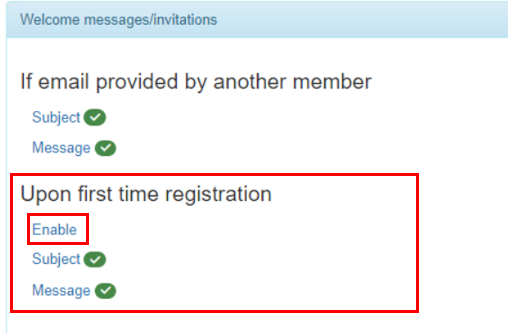
- Click the Enable text (highlighted above - to reveal the checkbox).
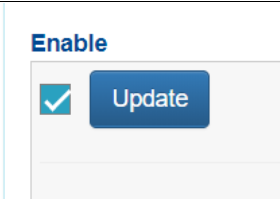
Ensure the box is checked.
Click Update.
To customise the welcome message that is sent to registrants:
Click Subject and/or Message to enter the text that you would like to be sent to your registrants after they have signed up.
Click Update to save your changes.

You will notice there's a third option called By admin from user profiles (invite button). You can amend the Subject and Message of these emails by clicking on the links highlighted below:
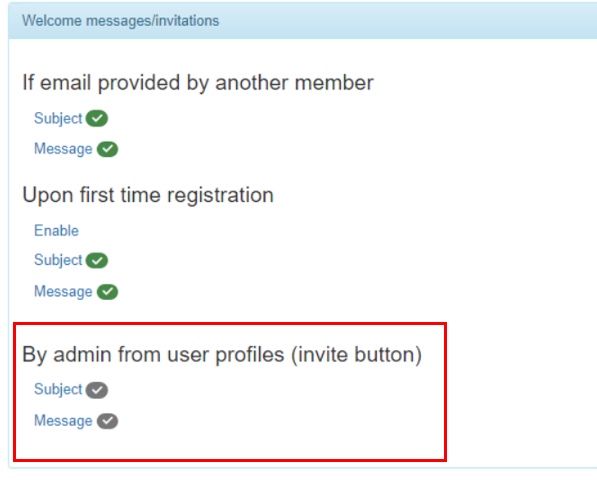
This above email is sent out when admins use the 'Invite' button found at the bottom of every user profile.
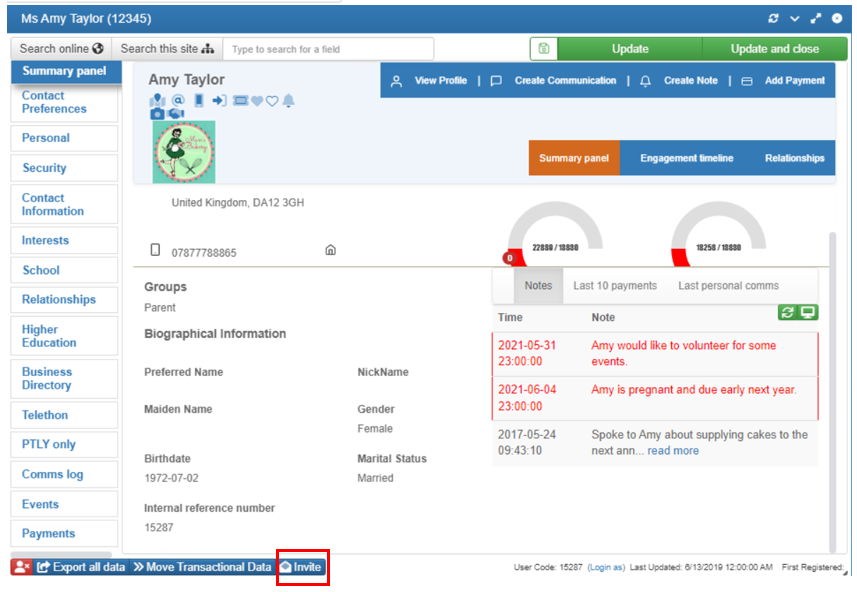
sub-pages¶
0 0